Convert Image to DXF in 5 Minutes – Quick & Easy Guide (2025)
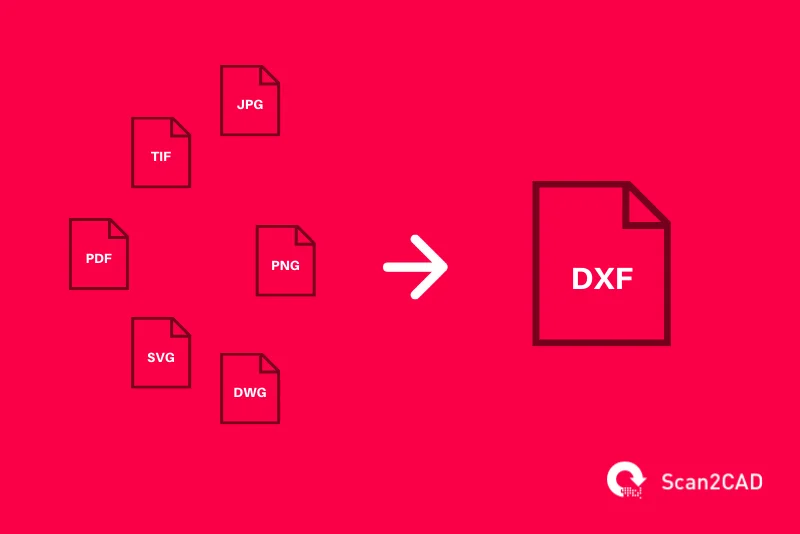
Convert Image to DXF in 5 Minutes – Quick & Easy Guide (2025)
Convert Image to DXF in 5 Minutes: DXF (Drawing Exchange Format) is a widely used vector file type in computer-aided design (CAD) applications. Converting raster images such as JPG or PNG into DXF enables accurate editing, scaling, and integration within CAD software like AutoCAD, Revit, or SolidWorks. This process is particularly useful in architectural drafting, mechanical component design, and reverse engineering tasks.
Efficient conversion is essential when deadlines are tight. With the right tools, an image can be transformed into a precise DXF file in under five minutes.
Understanding the DXF Format
DXF is a vector-based format developed by Autodesk to ensure compatibility between different CAD programs. Unlike raster formats that store pixel-based data, DXF preserves geometric shapes, curves, and dimensions as editable entities. This makes DXF the preferred choice when accuracy and scalability are required.
Common scenarios where conversion is needed include:
-
Digitizing scanned floor plans for architectural design.
-
Converting technical sketches into editable CAD drawings.
-
Importing logos or diagrams for CNC cutting or laser engraving.
Tools for Converting Image to DXF
Several tools are available, each offering different capabilities. The choice depends on accuracy requirements, file complexity, and available budget.
-
Inkscape (Free)
-
Open-source vector graphics editor.
-
Ideal for quick bitmap-to-vector tracing.
-
Supports DXF export without additional plugins.
-
-
AutoCAD (Paid)
-
Built-in raster-to-vector conversion tools.
-
Advanced control over line thickness, layers, and scaling.
-
-
CorelDRAW (Paid)
-
Strong vectorization features with customizable tracing options.
-
-
Online Converters (e.g., Convertio, AnyConv)
-
Suitable for simple shapes.
-
Limited control over vector quality.
-
Step-by-Step: Convert Image to DXF in 5 Minutes Using Inkscape
The following example demonstrates the process with Inkscape, chosen for its speed and accessibility.
-
Download and Install Inkscape
Access the official website, download the latest version, and install it. -
Open the Image File
Launch Inkscape and import the desired JPG or PNG via File → Import. -
Trace the Bitmap
Select the image, then navigate to Path → Trace Bitmap.
Adjust threshold settings to capture essential details while minimizing noise.
For technical drawings, use Brightness Cutoff or Edge Detection modes. -
Clean and Adjust
Delete the original raster layer, leaving only the vector paths.
Refine line thickness, remove unwanted nodes, and ensure closed paths. -
Export as DXF
Use File → Save As and select “Desktop Cutting Plotter (DXF)” format.
Configure scaling units to match the intended CAD application.
The total time for these steps is approximately five minutes with a properly prepared image.
Best Practices for Accurate Conversion
-
Use High-Resolution Images: Low-quality images result in broken or jagged vector lines.
-
Simplify the Artwork: Remove unnecessary colors and background elements before conversion.
-
Check Scaling in CAD: Import the DXF into AutoCAD or Revit to verify real-world dimensions.
-
Maintain Layer Organization: Assign different elements to separate layers during vector editing.
Limitations and When Manual Redrawing is Better
Automated conversion is fast but not always perfect. Complex shaded images, photographs, or low-contrast scans may produce inaccurate vectors. In such cases, manual tracing in CAD software may yield superior results, especially for engineering-grade precision.
Converting an image to DXF in under five minutes is achievable using the right tools and preparation. Inkscape offers a cost-effective solution for students and professionals, while AutoCAD and CorelDRAW provide advanced precision for complex projects. By following the outlined steps and best practices, the resulting DXF file will be ready for seamless integration into architectural, mechanical, or manufacturing workflows.

